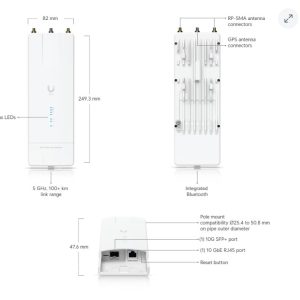VLAN Setup Best Practices: Real-World Advice from Our Instructors
Setting up VLANs with UniFi doesn’t have to be overwhelming. A recent Reddit thread sparked a great conversation between a Reddit user and our instructor, Ryan, on troubleshooting tips for VLAN setup. Check out the original post here: Reddit Post
In this post, we’ve pulled together the most useful advice in one place to create a clean, secure, and scalable VLAN architecture.
- Avoid the 192.168.1.0/24 subnet. It’s the default on many routers and causes problems when using VPNs or overlapping with remote networks. Instead, opt for a custom range like 10.x.x.x for flexibility and future scalability.
-
Stick to VLAN numbers like 20, 30, 40 instead of 2, 3, 4. This leaves room for expansion later (e.g., VLAN 21 for a test group within VLAN 20). It also makes port tagging and troubleshooting more intuitive when your VLAN IDs line up with your subnets.
- Static IPs for network gear (APs, switches, controllers) DHCP reservations for everything else.
- This approach keeps your IP management centralized and prevents conflicts without the need to manually configure every device.
- Stick to VLAN numbers like 20, 30, 40 instead of 2, 3, 4. This leaves room for expansion later (e.g., VLAN 21 for a test group within VLAN 20). It also makes port tagging and troubleshooting more intuitive when your VLAN IDs line up with your subnets.
-
Most users agree leaving management on VLAN 1. Changing it can lead to issues during adoption, firmware updates, or communication with UniFi cloud services.
-
Creating a dedicated IoT VLAN helps isolate smart devices from your main network, improving both security and performance.
-
Here’s what this looks like all put together:
-
VLAN 10: Management
-
VLAN 20: Main
-
VLAN 30: IoT
-
VLAN 40: Guest
-
VLAN 50: Voice or NVR
-
VLAN 60: Backup or automation
Each VLAN uses its own subnet (e.g., 10.10.20.0/24) and is segmented with strict firewall rules. DHCP reservations ensure consistency and make troubleshooting easier.
-
The UniFi ecosystem offers incredible VLAN flexibility — but it pays to follow best practices. Start small, plan your IP ranges, and test your firewall rules before going live.
Want to go deeper? Join one of our upcoming UniFi training sessions and learn hands-on how to build enterprise-grade networks the right way. Click here for training schedule.

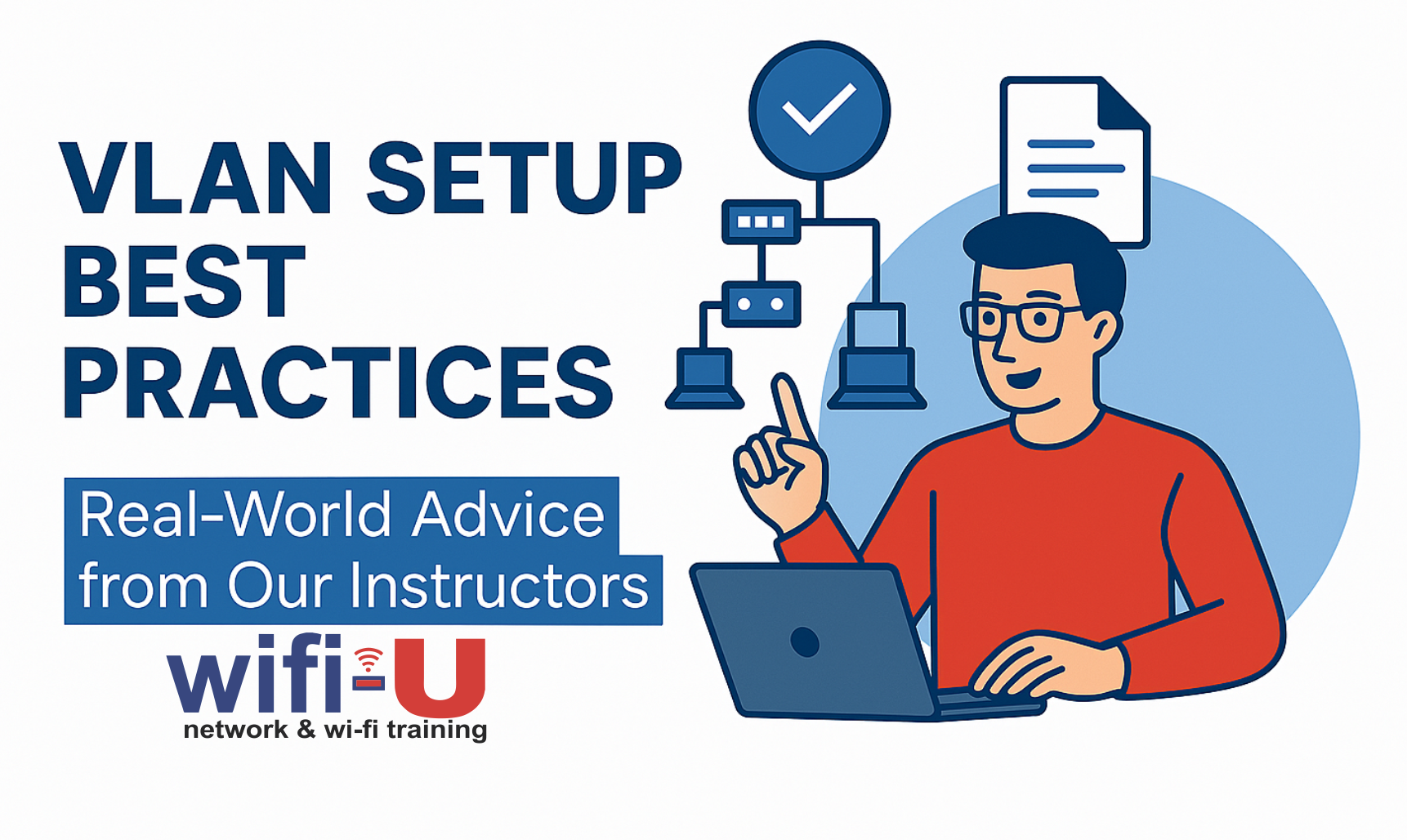



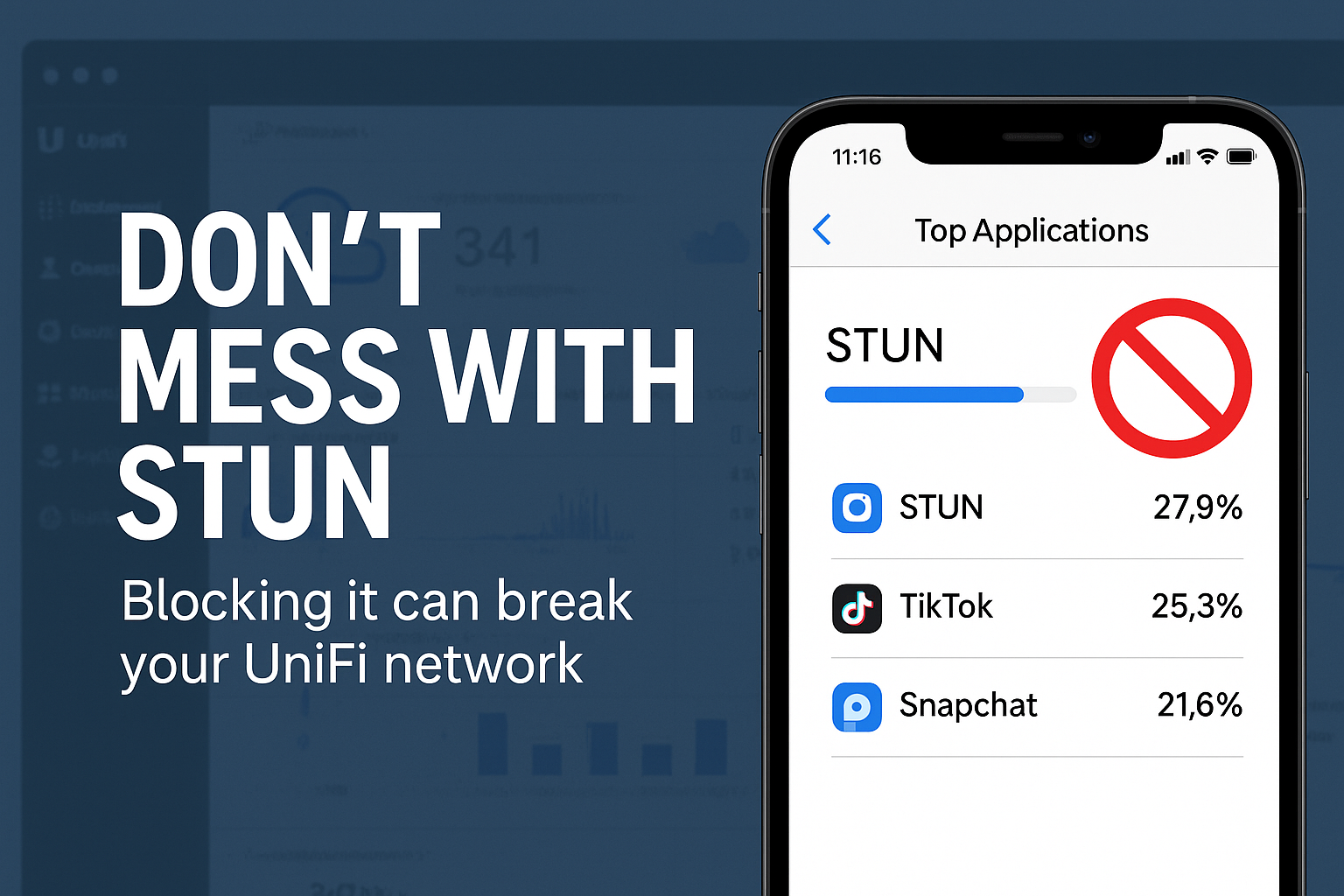
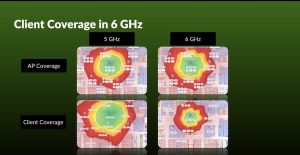
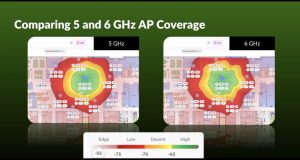

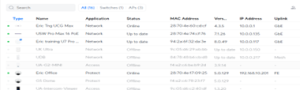
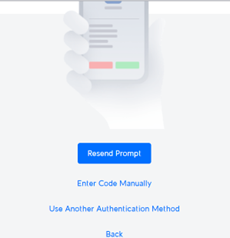


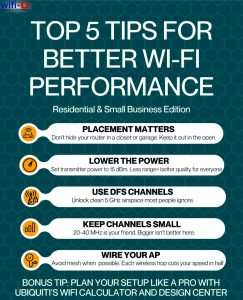 650Mbps. Many residential Wi-Fi routers are placed in a closet, or out in the garage. Move that beautiful router out in the open.
650Mbps. Many residential Wi-Fi routers are placed in a closet, or out in the garage. Move that beautiful router out in the open.