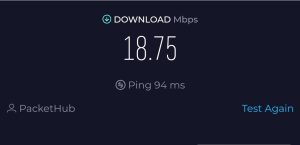wifi-U Breaks into Churches
Recently, we got a chance to attend a Church IT Network Conference as vendors. This was our first real conference, and we had a great time at the conference. Ryan and I thought it might be worthwhile to attend this conference as one of Ryan’s students recommended it after Ryan had told some stories related to some of the churches he supports. So we set up a table and brought a bunch of Ubiquiti equipment and let people touch stuff.

We weren’t very well prepared for running a both. As you can see we didn’t have any banners showing who we are. I had ordered the banners and thought we were in good shape but they got held up due to hurricane Helene and so they got to the office after I left for the conference.

Oh well, we will be ready for the next show.
Ryan held a talk he entitled “Holy Wi-Fi”. There were 50 people that attended, and he captivated them with stories about Ubiquiti installs and the capabilities of the UniFi devices.

We got lots of good feedback from the talk and then about 20 people followed us back to our “unmarked” booth where we continued the conversation.
Author: Eric Weber
So yes, WiFi-U has broken into the Church IT support market. We love churches and we want them to be responsible with their parishioners money. That makes Ubiquiti a great solution and we want to make sure they take advantage of all the new technology available to them!
Oh, and if you get a chance and want to attend the CITN next year you can access them here: https://churchitnetwork.com/national
And if you know of a great IT conference that you would recommend, we attend please let us know. We’ll be sure to bring are banners next time!