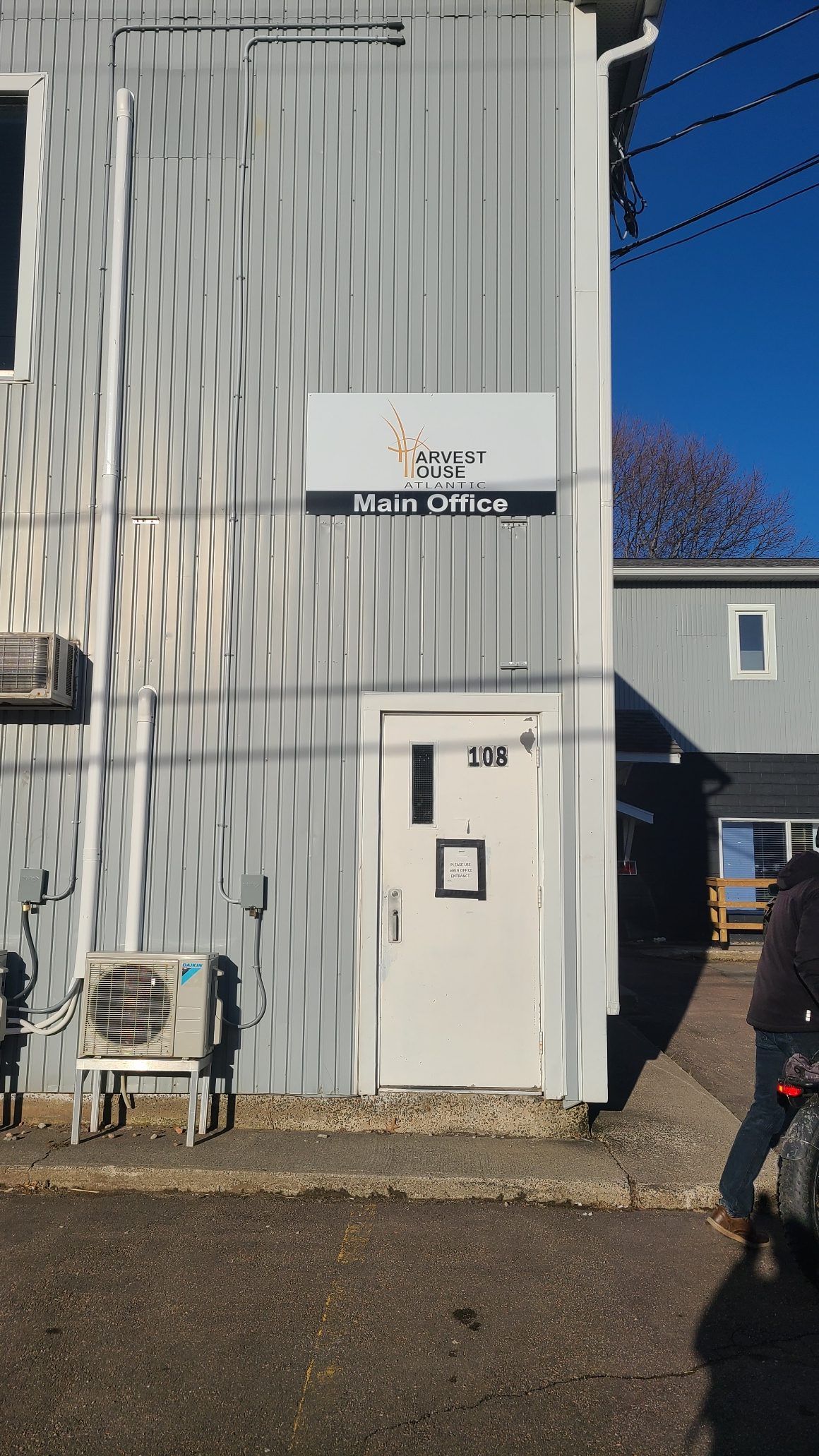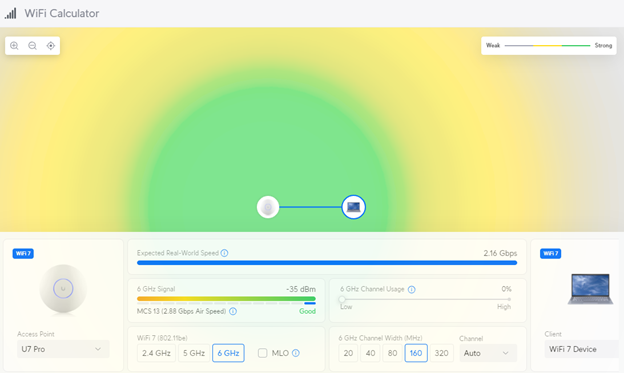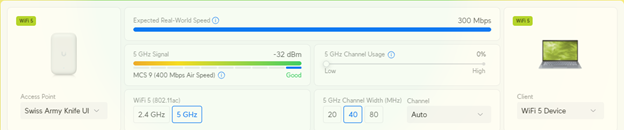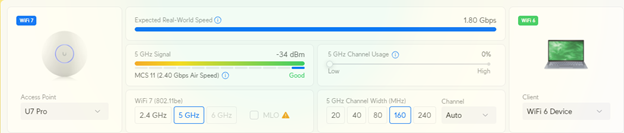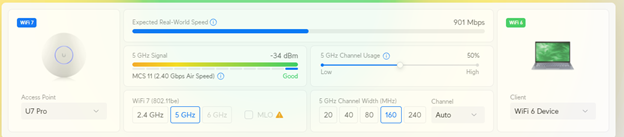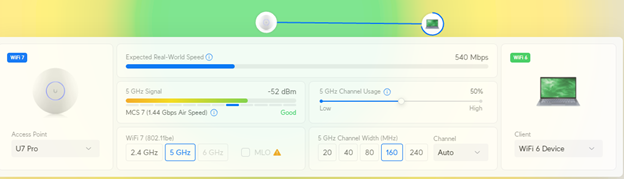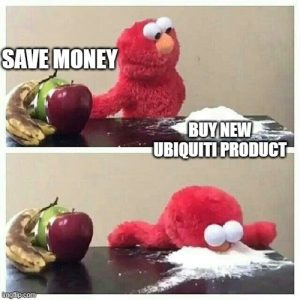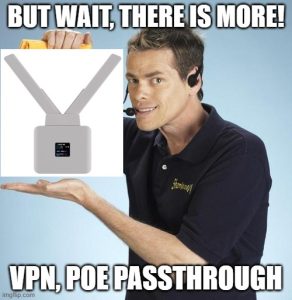Ubiquiti is now a true enterprise solution
The iconic Ubiquiti circular access point, now known as the Flagship access point, now graces the ceilings of multiple homes, small businesses and churches. Ubiquiti has been slowly expanding into increasingly bigger and bigger markets, and its no longer uncommon to see their WiFi, cameras and even phones out in the wild. But critics will tell you that while Ubiquiti is nice for these small applications, the company’s products are simply not ready for a truly enterprise environment.
Someone should tell that to the Lakeland School District in LaGrange, Indiana. The network administrator there, along with his small staff of IT and database professionals, now maintains 5 schools in the county completely on Ubiquiti products. Over the past five years, they have slowly replaced the network switches, Wi-Fi, security cameras and door access systems at each school with Ubiquiti hardware. This has significantly reduced their year over year costs by eliminating the expensive hardware licensing fees, known as “Hardware as a Service,” that other companies charge for the privilege of using their hardware that was already purchased. Lakeland IT personnel jokingly refer to this as “Hostage as a Service,” noting that if you stop paying the expensive fees (in the thousands of dollars per year), your fancy hardware turns into a nice looking brick.
The setup at Lakeland is impressive. The schools are connected either via fiber or through UISP wireless links, including the Wave and AirFiber systems. Lakeland uses Unifi Identity Enterprise so that employees can access different buildings using the same credentials. Most schools have WiFi-7 access points or are scheduled for a refresh in the near future. The Protect cameras can now view multiple buildings in a consolidated fashion using the new Vantage Point system.
Lakeland is now partnering with wifi-U to try and host a Ubiquiti training class at least once a year, if not more, to ensure it keeps its employees fully trained on the latest technology that Ubiquiti offers. wifi-U sent its most handsome and dashing instructor, Ryan Haag, out recently to provide full stack training on both Unifi Wireless and Ubiquiti Broadband equipment lines.


If a large school district, spanning multiple buildings and hundreds of employees, can use Ubiquiti for all its needs, why can’t you?
If you’re interested in replacing your existing hardware an no longer being a hostage to greedy equipment manufacturers that charge you licensing fees every year, but need help getting started, give us a call here at wifi-U!
Author: Ryan Haag


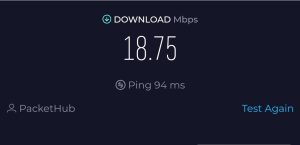




 In the bustling corridors of a busy retail environment, the struggle for capturing customer attention is mirrored in an often-overlooked aspect of business operations: WiFi network design. As each store sets up its own internet connection with unique equipment and configurations, the airwaves become akin to a crowded marketplace where everyone is shouting to be heard. This results in a cacophony of conflicting networks, creating a dense forest of digital noise that can disrupt your business’s connectivity and customer satisfaction.
In the bustling corridors of a busy retail environment, the struggle for capturing customer attention is mirrored in an often-overlooked aspect of business operations: WiFi network design. As each store sets up its own internet connection with unique equipment and configurations, the airwaves become akin to a crowded marketplace where everyone is shouting to be heard. This results in a cacophony of conflicting networks, creating a dense forest of digital noise that can disrupt your business’s connectivity and customer satisfaction.