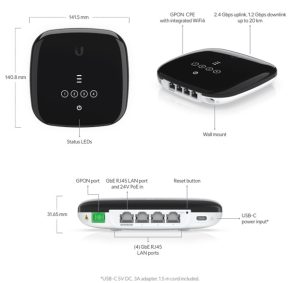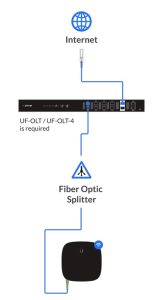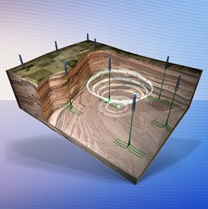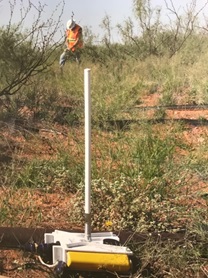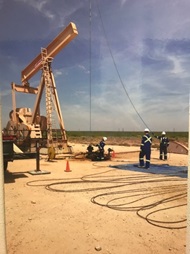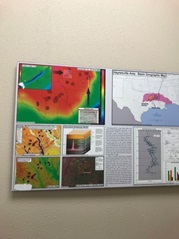| Mechanical |
| Dimensions |
140.8 x 141.5 x 31.65 mm (5.54 x 5.57 x 1.25″) |
| Weight |
415 g (0.99 lb) |
| Enclosure material |
UV-stabilized polycarbonate |
| Hardware |
|
| Processor |
Dual-core MIPS 1004 Kc at 900 MHz |
| Memory |
256 MB RAM |
| Total non-blocking line rate |
2.488 Gbps downstream
1.244 Gbps upstream |
| Networking interfaces |
(1) SC/APC, ITU-G.984 GPON WAN port
(4) GbE RJ45 LAN portsWiFi 802.11ax 5/2.4 GHz channels |
| PoE interface |
(1) PoE in, 24V passive PoE |
| Management interface |
Ethernet in-band
PON |
| Button |
Factory-reset |
| Max. power consumption |
11W |
| Power method |
USB-C 5VDC, 3A
24V passive PoE, 0.5A |
| Power supply |
5VDC, 3A power adapter, 1.5 m cord (included)
Passive PoE 2-pair (4, 5+; 7, 😎 |
| Supported voltage range |
10 to 30VDC passive PoE
5VDC adapter |
| Normal TX range of optical module |
0.5 to 5 dBm |
| Normal RX range of optical module |
-8 to -28 dBm |
Max. WiFi TX power
2.4 Ghz
5 Ghz |
20 dBm
20 dBm |
MIMO
2.4 Ghz
5 Ghz |
2 x 2
2 x 2 |
Max. WiFi radio rate
2.4 Ghz
5 Ghz |
300 Mbps
1.2 Gbps |
Antenna Gain
2.4 GHz
5 GHz |
1 dBi
3 dBi |
| Operating temperature |
-15 to 45° C (5 to 113° F) |
| Operating humidity |
10 to 90% noncondensing |
| Certifications |
FCC, IC, CE |
|
LEDs |
|
| PON status |
(3) signal LEDs
All-OFF: bootup
1x orange: signal too low (< -28 db)
1x white: signal low (>= -28 db)
2x white: signal good (>= -25 db)
3x white: signal strong (>= -11 db)
1x orange + 2x white: signal too strong (>= -8 db)
3x orange: no signal
LEDs alternate between orange + white + orange and a signal strength indicator: No authority |
| Ethernet |
Steady white: link up
Blinking white: activity
OFF: link down |
| Power |
White: ON |
| Software |
|
| Mode |
ONU/ONT layer 2/3 Ethernet switch |
| Services |
Web server, telnet, NAT, bridging and routing, firewall features, and application passthrough features |
| Utilities |
Dashboard, monitoring, alarms, and logs |
| Other |
Remote reset, remote reboot, remote firmware upgrade, VLAN support |
| Security |
GEM Port Encryption |
| Ubiquiti specific features |
UBNT Discovery and UISP Mobile app |
| WiFi standards |
802.11 b/g
WiFi 4/WiFi 5/WiFi 6 |
| Wireless security |
WEP, WPA-PSK, WPA-Enterprise (WPA/WPA2/WPA3, TKIP/AES) |
| Minimum software requirements |
Any modern web browser (Google Chrome™ recommended) |
| Fiber |
|
| Operating wavelength |
1310 nm TX/1490 nm RX |
| Optical interface downstream nominal bit rate |
2488.32 Mbit/s |
| Optical interface upstream nominal bit rate |
1244.16 Mbit/s |
| Physical reach |
20 km |
| Supported Data Rates |
|
| 802.11b |
1, 2, 5.5, 11 Mbps |
| 802.11g |
6, 9, 12, 18, 24, 36, 48, 54 Mbps |
| 802.11n (WiFi 4) |
6.5 Mbps to 300 Mbps (MCS0 – MCS15, HT 20/40) |
| 802.11ac (WiFi 5) |
6.5 Mbps to 866.7 Mbps (MCS0 – MCS9 NSS1/2, VHT 20/40/80) |
| 802.11ax (WiFi 6) |
8.6 Mbps to 1.2 Gbps (MCS0 – MCS11 NSS1/2, HE 20/40/80) |


 Ubiquiti is expanding its WIFI 6 technology and now is including its ONU devices. The UF-WIFI6 is the latest generation ONU for the GPON UFiber Family and is only compatible with Ubiquiti’s UFiber OLTs.
Ubiquiti is expanding its WIFI 6 technology and now is including its ONU devices. The UF-WIFI6 is the latest generation ONU for the GPON UFiber Family and is only compatible with Ubiquiti’s UFiber OLTs.